Usually, I could find tutorials or instructions for the real cases. But not this package. I couldn’t find any of blogs or videos using this package to show on UI. Also, I needed myself using separate app structure. So, I decided to write my own.
Please note that there won’t be a lot of explanation of code. This post will be just the step by step to build.
Using Ubuntu 22.04.2 at the moment writing this.
- Prerequisites
- Start a Project
- Create Login Page
- Create Dashboard Page
- Install django-activity-stream package and settings
- Update Dashboard
If you just need to know how to setup the package, jump to here.
1. Prerequisites
- VSCode or other IDE installed.
- Python installed.
- pip installed.
- I am assuming it would be read by someone who has some knowledge of programming, python and django. Just in case you are a very beginner, please see this or this post for how to start a django project little more detail.
2. Start a Project
- create a new directory for the project
- create virtual environment
mkdir dj-activity-stream-practice cd dj-activity-stream-practice python -m virtualenv venv
- activate virtualenv
source venv/bin/activate venv/Scripts/activate # for Windows
- install Django in the virtual environment
pip install django=="specific version" pip install django # without version install the latest
- start django project
django-admin startproject activity_stream .
- create database and super user
python manage.py migrate python manage.py createsuperuser
3. Create Login Page
- You might not need this step, but I do it for myself to practice creating separate app.
- However, we need login and out to get the user login/out activity
- Here is another way to create login page.
- create an accounts app first with bash script
python manage.py startapp accounts
- open up the VSCode or any other IDE you prefer.
- update settings
INSTALLED_APPS = [
# other apps
"accounts",
]
TEMPLATES = [
{
"DIRS": [BASE_DIR / "templates"],
},
]
- update project urls.py to link (or point?) urls to accounts app
from django.contrib import admin
from django.urls import include, path
from django.views.generic.base import TemplateView
urlpatterns = [
path("admin/", admin.site.urls),
path("", TemplateView.as_view(template_name="home.html"), name="home"),
path("accounts/", include("accounts.urls")),
]
- You can go to localhost:8000/accounts/ to login. However, you will get “page not found” error when you go to localhost:8000. that’s why we need the second path to home.html is needed.
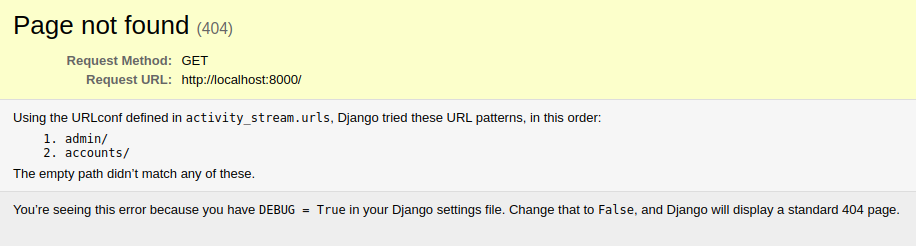
- create urls.py file under accounts app
from django.urls import path
from accounts import views
urlpatterns = [
path("", views.home, name="home"),
path("login/", views.login_view, name="login"),
path("logout/", views.logout_view, name="logout"),
]
- update accounts/views.py
from django.shortcuts import render, redirect
from django.contrib.auth.forms import AuthenticationForm
from django.contrib.auth import login, logout
def home(request):
return render(request, "home.html")
def login_view(request):
if request.method == "POST":
form = AuthenticationForm(data=request.POST)
if form.is_valid():
user = form.get_user()
login(request, user)
return redirect("home")
else:
form = AuthenticationForm()
return render(request, "accounts/login.html", {"form": form})
def logout_view(request):
logout(request)
return redirect("home")
- create templates directory on root directory and create base.html and home.html in it.
<!DOCTYPE html>
<html>
<head>
<meta charset="utf-8">
<title>{% block title %}Django{% endblock %}</title>
</head>
<body>
<main>
{% block content %}
{% endblock %}
</main>
</body>
</html>
{% extends 'base.html' %}
{% block title %}Home{% endblock %}
{% block content %}
{% if user.is_authenticated %}
Hi {{ user.username }}!
<p><a href="{% url 'logout' %}">Log Out</a></p>
{% else %}
<p>You are not logged in</p>
<a href="{% url 'login' %}">Log In</a>
{% endif %}
{% endblock %}
- create accounts directory in templates, and create login.html
{% extends 'base.html' %}
{% block title %}Login{% endblock %}
{% block content %}
<h2>Log In</h2>
<form method="post">
{% csrf_token %}
{{ form.as_p }}
<button type="submit">Log In</button>
</form>
{% endblock %}
- runserver and test if you can login with super user account.
- to test more, create one or more regular users on django admin page.
- to go to django admin page, go to
localhost:8000/admin/
4. Create Dashboard Page
- stop the server or start new terminal
- create a new app name dashboards through the terminal
python manage.py startapp dashboards
- add dashboard app on the settings.py
INSTALLED_APPS = [
# other apps
"accounts",
"dashboards",
]
- add dashboards app to project urls.py
from django.contrib import admin
from django.urls import include, path
from django.views.generic.base import TemplateView
urlpatterns = [
path("admin/", admin.site.urls),
path("", TemplateView.as_view(template_name="home.html"), name="home"),
path("accounts/", include("accounts.urls")),
path("dashboard/", include("dashboards.urls")),
]
- create urls.py under dashboards app
from django.urls import path
from django.views.generic.base import TemplateView
urlpatterns = [
path("", TemplateView.as_view(template_name="dashboards/dashboard.html"), name="dashboard"),
]
- create dashboards folder under templates and create dashboard.html file
{% extends 'base.html' %}
{% block title %}Home{% endblock %}
{% block content %}
{% if user.is_authenticated %}
<h1>Welcome to the Dashboard</h1>
<p>Hello, {{ user.username }}!</p>
<p>This is your dashboard content.</p>
<p><a href="{% url 'logout' %}">Log Out</a></p>
{% else %}
<p>You are not logged in</p>
<a href="{% url 'login' %}">Log In</a>
{% endif %}
{% endblock %}
- runserver if you stopped, login and go to
localhost:8000/dashboardto check. - update the accounts/views.py to redirect to dashboard after logged in
from django.shortcuts import render, redirect
from django.contrib.auth.forms import AuthenticationForm
from django.contrib.auth import login, logout
def home(request):
return render(request, "home.html")
# point to dashboard url
def dashboard(request):
return render(request, "dashboards/dashboard.html")
def login_view(request):
if request.method == "POST":
form = AuthenticationForm(data=request.POST)
if form.is_valid():
user = form.get_user()
login(request, user)
return redirect("dashboard") # redirect to dashboard
else:
form = AuthenticationForm()
return render(request, "accounts/login.html", {"form": form})
def logout_view(request):
logout(request)
return redirect("home")
- check again if it is redirecting to dashboard or not
5. Install django-activity-stream package and settings
- Install django-activity-stream package on the terminal
- make sure the venv is activated
pip install django-activity-stream
- update the settings.py
INSTALLED_APPS = [
"django.contrib.admin",
"django.contrib.auth",
"django.contrib.contenttypes",
"django.contrib.sessions",
"django.contrib.messages",
"django.contrib.staticfiles",
"dashboards",
"actstream",
]
SITE_ID=1
ACTSTREAM_SETTINGS = {
"MANAGER": "dashboards.managers.MyActionManager",
"FETCH_RELATIONS": True,
"USE_PREFETCH": True,
"USE_JSONFIELD": True,
"GFK_FETCH_DEPTH": 1,
}
- if you are still running server, you will get errors, maybe ImportError.
- If you are not running the server, don’t worry and just follow the steps below.
6. Update Dashboard
- create managers.py under dashboards app
from actstream.managers import ActionManager
from django.contrib.auth.signals import (
user_logged_in,
user_logged_out,
user_login_failed,
)
from actstream import action
from django.dispatch import receiver
class MyActionManager(ActionManager):
@receiver(user_logged_in)
def track_login(sender, request, user, **kwargs):
action.send(user, verb="logged in")
print(
"user {} logged in through page {}".format(
user.username, request.META.get("HTTP_REFERER")
)
)
@receiver(user_logged_out)
def track_logout(sender, request, user, **kwargs):
action.send(user, verb="logged out")
print(
"user {} logged out through page {}".format(
user.username, request.META.get("HTTP_REFERER")
)
)
@receiver(user_login_failed)
def track_login_failed(sender, request, user, **kwargs):
action.send(user, verb="login failed")
print(
"user {} failed to log in through page {}".format(
user.username, request.META.get("HTTP_REFERER")
)
)
user_logged_in.connect(track_login)
user_logged_out.connect(track_logout)
user_login_failed.connect(track_login_failed)
- Again, If your server is running, you will get instruction to migrate. in case you don’t see them, but getting other errors, you might misspelled something.
- again, if you are not running the server, just follow the steps below.
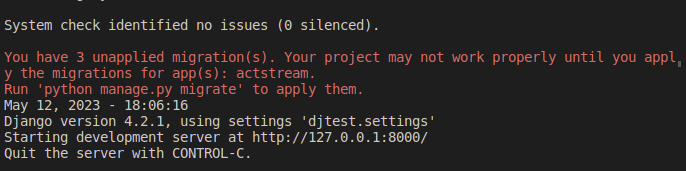
- then, migrate.
python manage.py migrate
- run server if you are not running, go to localhost:8000/admin
- you will see ACTIVITY STREAMS app there.
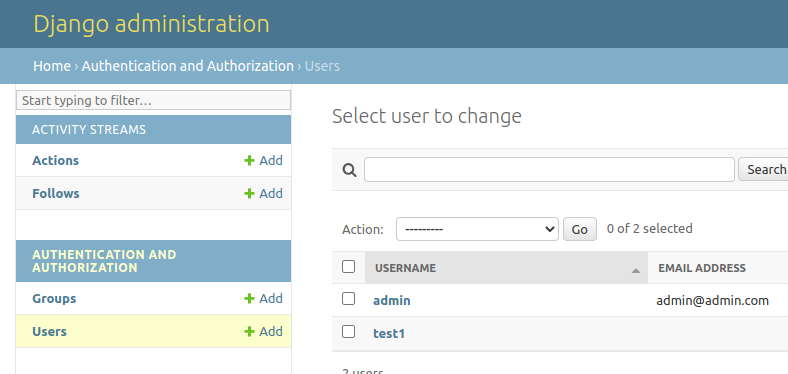
- update dashboards/models.py
from .managers import MyActionManager
from actstream.models import Action
class MyAction(Action):
objects = MyActionManager()
class Meta:
proxy = True
- Since we update the models.py, we need to update the database again.
python manage.py makemigrations python manage.py migrate
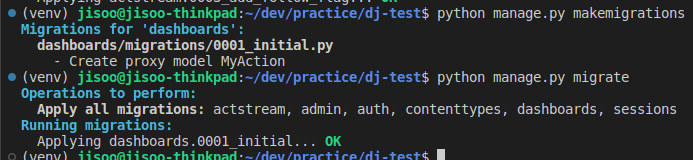
- update dashboards/admin.py to show MyAction model on django admin.
from django.contrib import admin from .models import MyAction admin.site.register(MyAction)
- update dashboards/apps.py
- You can find the description of this on the package docs
from django.apps import AppConfig
class DashboardsConfig(AppConfig):
name = "dashboards"
def ready(self):
from actstream import registry
from django.contrib.auth.models import User
registry.register(User, self.get_model("MyAction"))
- I got errors because imports all at first, and found the solution here.
- update dashboards/__init.py__
- I tested without this, and it worked fine. But this is in the package docs, so better to have it. maybe?
default_app_config = "dashboards.apps.DashboardsConfig"
- update dashboards/views.py
from django.views import generic
from .models import MyAction
class MyActionStreamView(generic.ListView):
model = MyAction
template_name = "dashboards/dashboard.html"
context_object_name = "action_list"
def get_queryset(self):
# Use custom manager methods or filters for CustomActionManagerOne
return MyAction.objects.all()
- update dashboards/urls.py
from django.urls import path
from dashboards import views
urlpatterns = [
path("", views.MyActionStreamView.as_view(), name="dashboard"),
]
- update templates/dashboards/dashboard.html
<h2>Activity</h2>
<ul>
{% for activity in action_list %}
<li>{{ activity.actor }} {{ activity.verb }} at {{ activity.timestamp }}</li>
{% empty %}
<li>No recent activities.</li>
{% endfor %}
</ul>
- Now, go to localhost:8000/dashboard to check if you see your login/out activity.
- test with other test users.
- You can see both admin and test user’s logs. we can use permission or maybe the package’s filter function to make it show for certain user. I won’t go over that in this post though.
- Done!!!
- If you want to see the full code, here is the github repo.
Thank you for reading my post!


