This post is for myself to remember how to build Django project.
I did follow the tutorial from the JustDjango Learn website free tutorial.
And this is the fourth tutorial named Getting Started With Django.
I am not going over all the details and descriptions for each part. There are good explanations on video of the JustDjango Learn. So, visit their site and try their tutorials if you need more details. Also, the orders of this post and their video might be different because I put things first what I think should come first.
I am doing this on Windows 10 with just Windows PowerShell. Not using virtual machines at all.
1. Filter Agents
- currently each user can see all
- to make each user can see for theirs only
- add below code to queryset functions on views.py
organisation = self.request.user.userprofile
return Agent.objects.filter(organisation=organisation)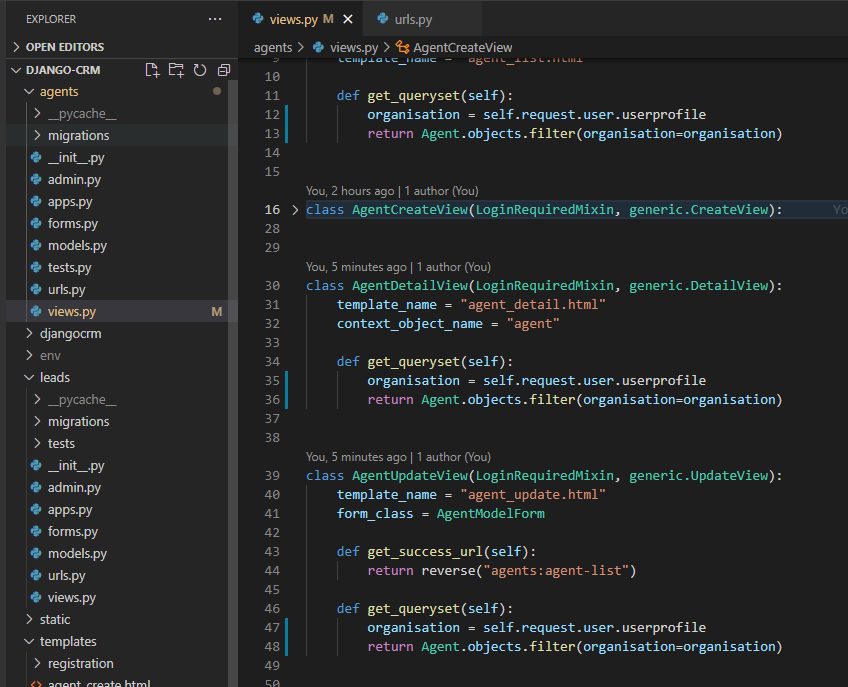
- go to browser and check with each user.
2. User Type
- to give different access rights to different users, set different types of users.
- to do this, go to models.py under leads app
- add below code under User class
is_organisor = models.BooleanField(default=True)
is_agent = models.BooleanField(default=False)- stop the server
- make migrations
- migrate
- runserver
- go to admin page and try to add new users
- you will be able to see two checkbox for “Is organisor” and “Is agent”
3. Agent’s UI
- Agents don’t have to be able to see agent link on nav bar.
- go to navbar.html and add if statement as below screenshot
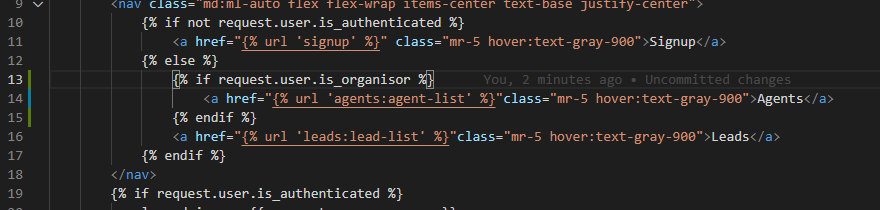
- go to admin page and create new user or change test user with user type as “Is agent”
- go to leads or agent or home page and logout and login with test user
- you will not see agent link on nav bar.
- but still if you type agents link on address bar, you can see them.
- To prevent this, you need to check whether user is organisor or not after login
- to do this, we will create custom mixin
- create mixins.py under agents app
- write/copy code below
from django.contrib.auth.mixins import AccessMixin
from django.shortcuts import redirect
class OrganisorAndLoginRequiredMixin(AccessMixin):
"""Verify that the current user is authenticated and is an organisor."""
def dispatch(self, request, *args, **kwargs):
if not request.user.is_authenticated or not request.user.is_organisor:
return redirect("leads:lead-list")
return super().dispatch(request, *args, **kwargs)- go to views.py
- import OrganisorAndLoginRequiredMixin
- replace all LoginRequiredMixin to OrganisorAndLoginRequiredMixin
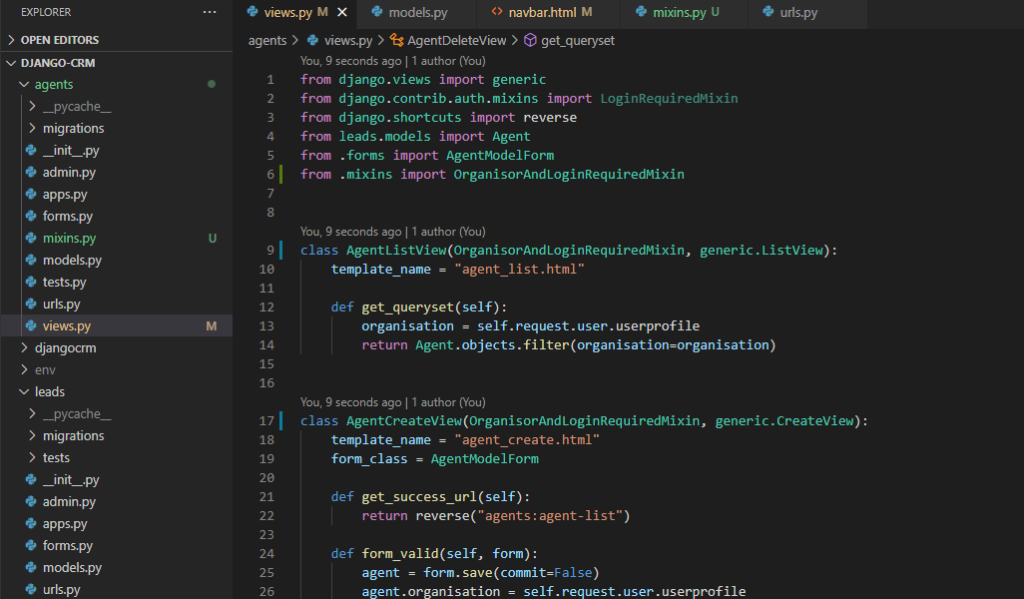
- go to browser and try to go to http://localhost:8000/agents/
- you will be redirected to leads
- now, for leads app too. you can leave agent be able to create, update, delete, but I will restrict agents to do those
- to do that, go to views.py under leads app
- import OrganisorAndLoginRequiredMixin
- replace some of LoginRequiredMixin that you want to restrict to OrganisorAndLoginRequiredMixin
- I did for create, update and delete views
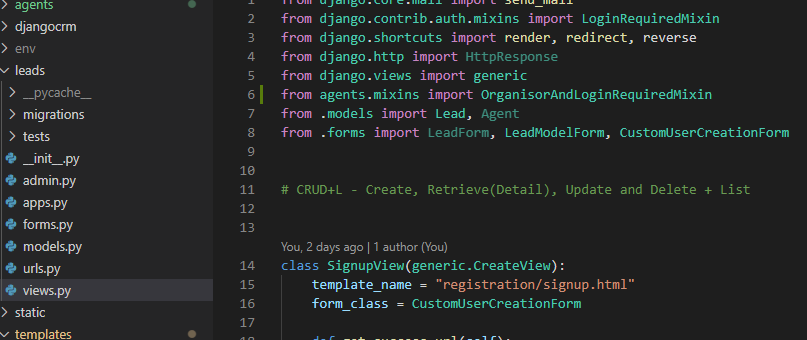
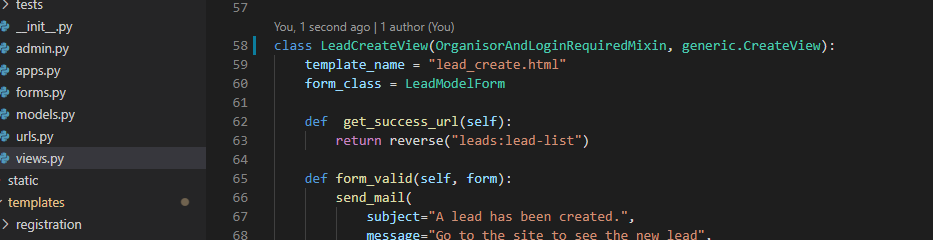
- also, wanna hide the create new lead button on UI when agents logged in
- go to lead_list.html and add if statement there for link
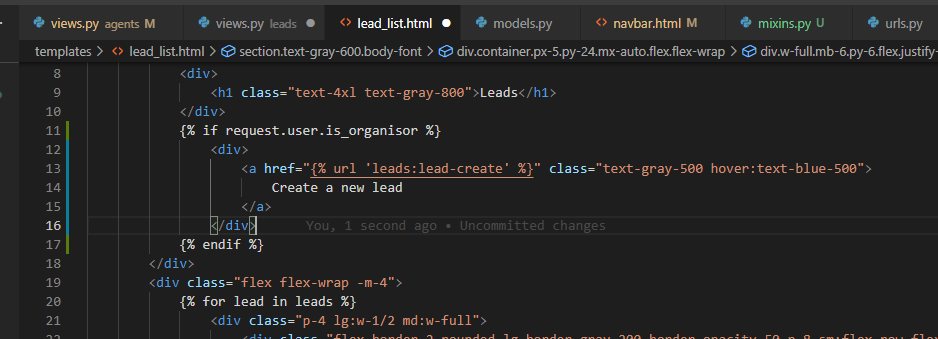
- go to check if create link is disappeared
- and try to type leads/create on address bar to force to direct
- you will see it is redirected to leads/
4. Make agent null as default
- go to models.py under leads app
- edit agent under Lead class like below
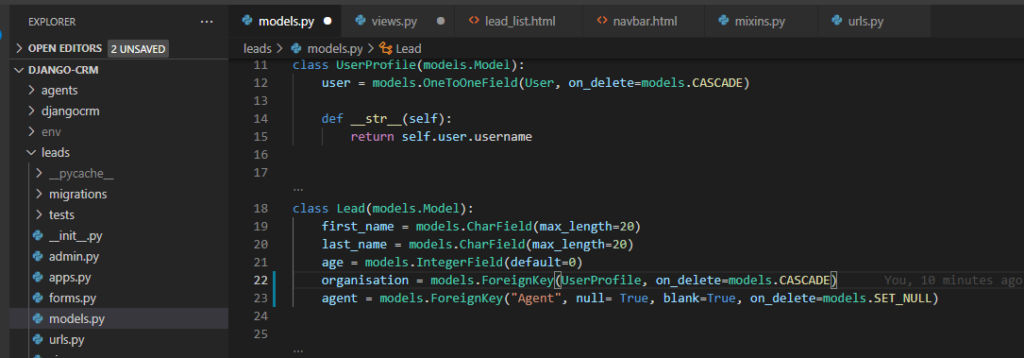
- stop server
- makemigrations
- you will see messages again, just hit 1 and 1.
- for more explanation, please watch their videos
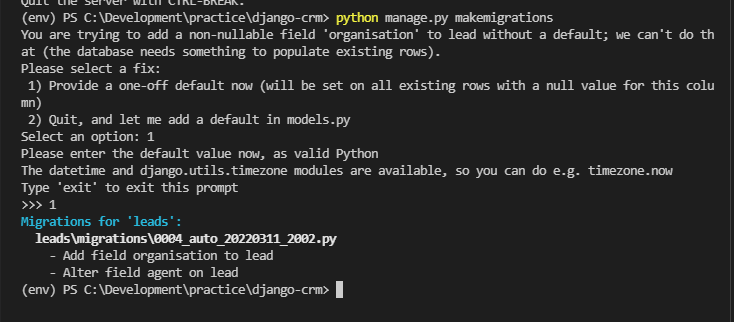
- migrate
- runserver
5. Leads queryset
- To restrict leads based on assigned to the agent
- go to views.py under leads app
- edit LeadListView as below
- again, for description of what it does, please watch their videos
class LeadListView(LoginRequiredMixin, generic.ListView):
template_name = "lead_list.html"
context_object_name = "leads"
def get_queryset(self):
user = self.request.user
# initial queryset of leads for the entire organisation
if user.is_organisor:
queryset = Lead.objects.filter(organisation=user.userprofile)
else:
queryset = Lead.objects.filter(organisation=user.agent.organisation)
# filter for the agent that is logged in
queryset = queryset.filter(agent__user=user)
return queryset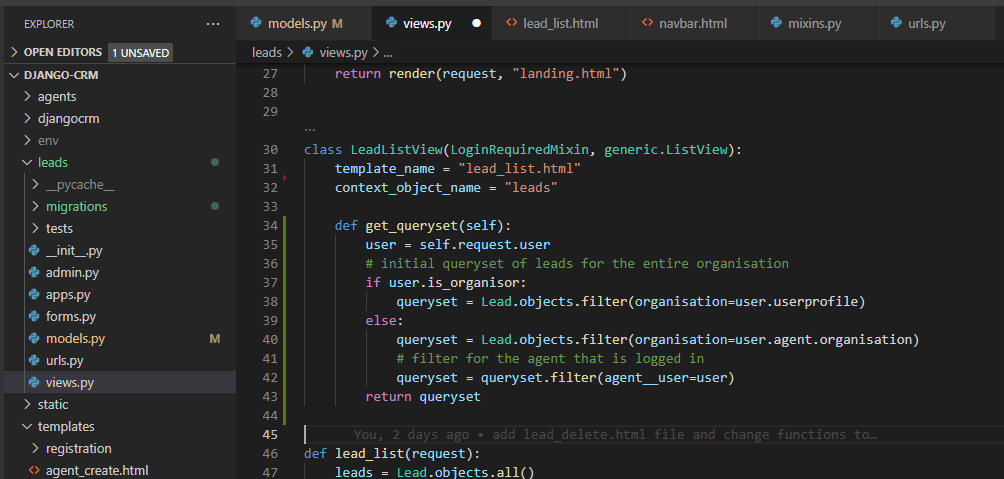
- do same for detailview
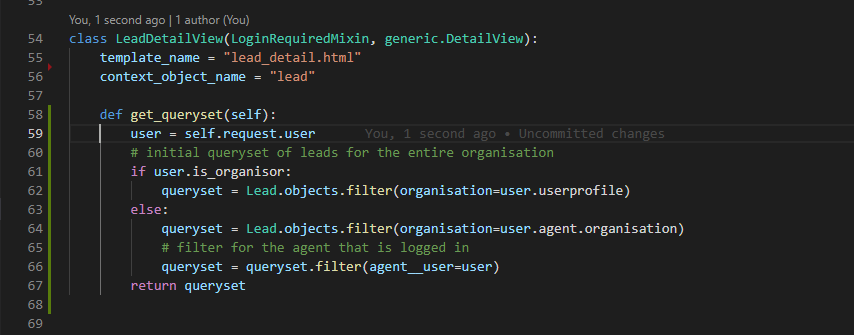
- no need to edit create view
- little different for update and delete views as below
def get_queryset(self):
user = self.request.user
# initial queryset of leads for the entire organisation
return Lead.objects.filter(organisation=user.userprofile)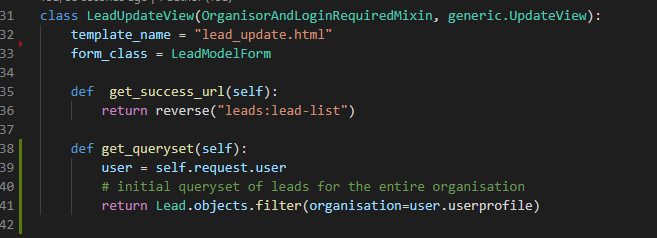
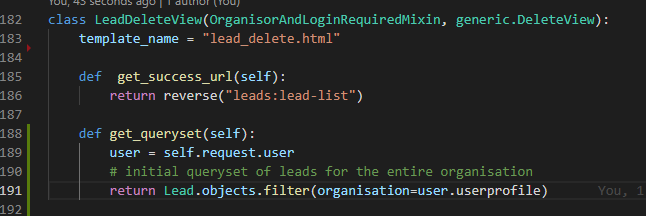
- go to browser and create some test user, agents, leads
- try to login with different users to test what you can see for each users.
6. invite agent
- give some more fields for Agent
- go to forms.py under agents app
- edit like screenshot below
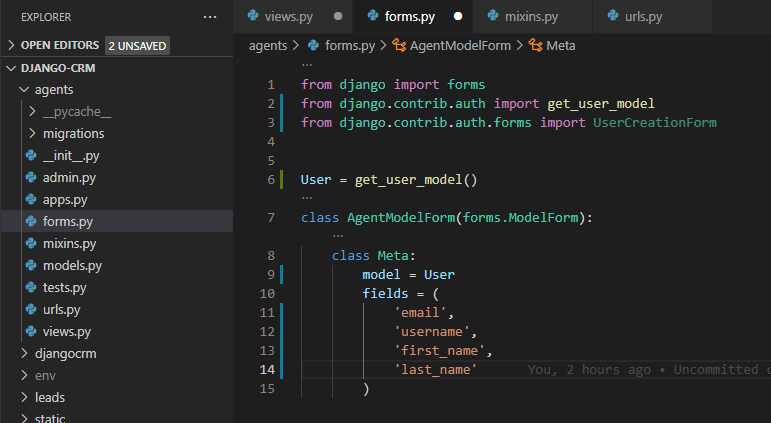
- To send email for newly created agent
- go to views.py
- import random and send_mail
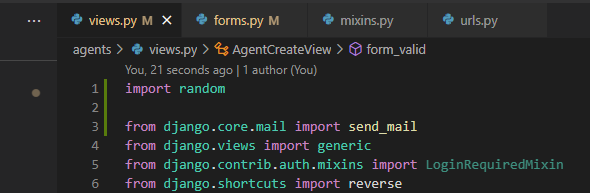
- edit AgentCreateView as below code
class AgentCreateView(OrganisorAndLoginRequiredMixin, generic.CreateView):
template_name = "agent_create.html"
form_class = AgentModelForm
def get_success_url(self):
return reverse("agents:agent-list")
def form_valid(self, form):
user = form.save(commit=False)
user.is_agent = True
user.is_organisor = False
user.set_password(f"{random.randint(0,100000)}")
user.save()
Agent.objects.create(
user=user,
organisation=self.request.user.userprofile
)
send_mail(
subject="You are invite to be an agent",
message="You were added as an agent on DJANGOCRM. Please come login to start working.",
from_email="[email protected]",
recipient_list=[user.email]
)
return super(AgentCreateView, self).form_valid(form)
- save the files and go to browser
- test to create agent on site
- you will see the email content on console after create new agent like below
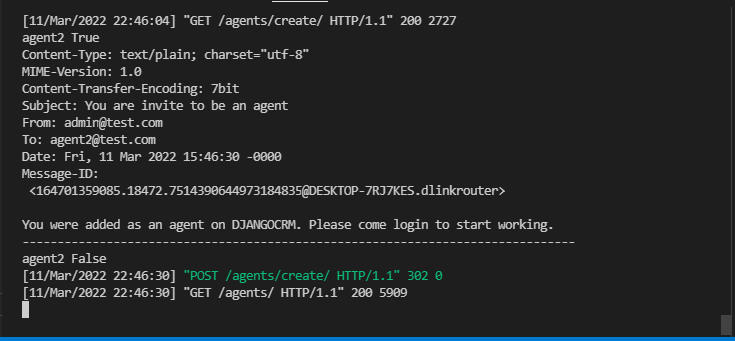
- go to admin page
- click to see the new user
- check the password hash is created or not.
done for this post


